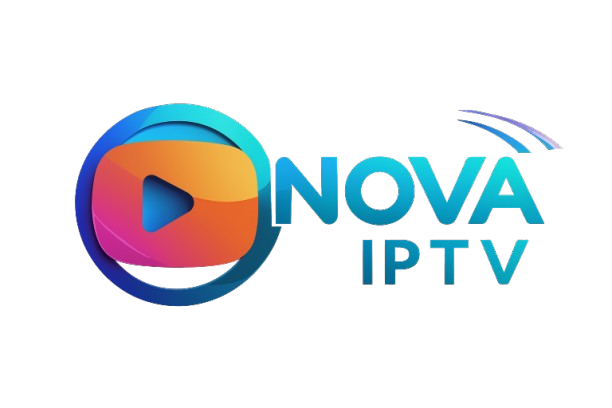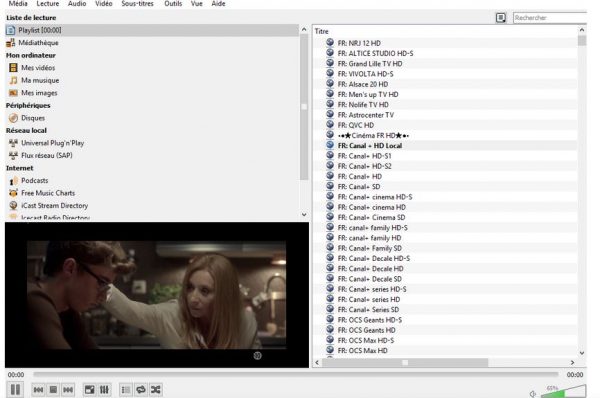SMART TV ( Samsung & LG )
How to Use IPTV Apps to Activate Your Subscription Easily
1. Smarters Player Lite – Our Top Recommendation
About the App:
Smarters Player Lite is a free and user-friendly IPTV player that works on Android, iOS, Smart TVs, and Firestick. It supports login via Xtream Codes API or M3U URL.
Official Download Link:
https://www.iptvsmarters.com
Or search “Smarters Player Lite” on the Play Store or App Store.
How to Activate:
- Download and install the app.
- Open the app and choose "Login with Xtream Codes API".
- Enter the details sent to you via email:
- Username
- Password
- Server URL
- Click "Add User" then "Login".

- Your channels and packages will load automatically.
2. MyIPTV Player – For Windows Only
About the App:
MyIPTV Player is a free IPTV player available on the Microsoft Store. It allows you to watch IPTV using M3U playlist links.
Download Link:
Search "MyIPTV Player" in the Microsoft Store on your Windows PC.
How to Activate:
- Install the app from the Microsoft Store.
- Launch the app and go to "Settings".
- Click "Add new playlist and EPG source".
- Under Remote Channel List:
- Enter any name (e.g., NovaTV).
- Paste the M3U URL sent to your email.
- Click "Add remote list".
- Go back to main settings and select the added playlist.
- Open the "Channels" tab and start streaming.
3. Perfect Player – For Android and Windows
About the App:
Perfect Player is a simple IPTV app that supports M3U playlists and allows manual channel organization.
Download:
- For Android: Available on Google Play Store
- For Windows: Search online or visit the official site
How to Activate:
- Install and open the app.
- Go to Settings > General.
- Under Playlist, paste the M3U URL provided via email.
- Return to the home screen and your channels will appear automatically.
Important Notes:
- Make sure your device has a stable and fast internet connection.
- If channels don’t load, restart the app or your device.
- Do not share your subscription details with others to avoid suspension.
How to Configure the NET IPTV Application
Just go to your device’s app store, search for the app, download it, and install it.
After installation, a message will appear on the home screen asking you to visit the official website of the application to activate it.
The MAC address (which is the unique identifier of your device) will be required to activate the application.
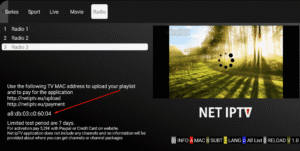
Application Website:
https://www.netiptv.eu/
Note:
The application is paid (around €5 or €6). You can test it for free for 7 days, after which payment is required.
Payment Link:
https://www.netiptv.eu/Payment
How to Upload Your Playlist:
- Go to the “Upload” tab on the NET IPTV website.
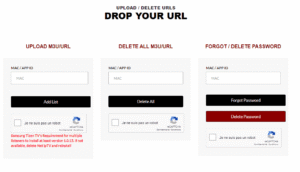
- Enter your device's MAC address (that you wrote down earlier).
- Check the “I am not a robot” box and answer the security question.
- Paste the playlist URL provided by your IPTV provider.
- Click on Add List.
- Now return to your Android TV or device.
- Wait a few moments while your provider’s playlist loads automatically.
OTT Navigator IPTV – A Powerful & Free IPTV Player
What is it?
OTT Navigator is a free and highly customizable IPTV player that works on Android TV, Fire TV, Android Boxes, and Android phones.
It allows you to stream live TV and VOD content using M3U playlists or Xtream Codes API credentials.
Official Download Link:
From Google Play Store:
https://play.google.com/store/apps/details?id=eu.wmweb.ott
If not available in your region, you can download the APK from trusted sources:
https://apkpure.com/ott-navigator/eu.wmweb.ott
How to Activate Your IPTV Subscription
Option 1: Using M3U Playlist
- Open the app after installation.
- Go to Settings from the main screen.
- Tap Provider > then Add Provider.
- Choose M3U Playlist.
- Enter a name for your playlist (e.g., NovaTV).
- Paste the M3U URL you received via email.
- Click Save or OK.
- Your channels will load automatically and appear in the main interface.
Option 2: Using Xtream Codes API
- In Settings, go to Add Provider > then select Xtream Codes.
- Enter the following details (provided via email):
- Username
- Password
- Server URL
- Click Save.
- Channels, categories, and VOD will load automatically.
Key Features of OTT Navigator IPTV
- Completely free with no intrusive ads.
- Supports both M3U and Xtream Codes formats.
- EPG (TV guide) support and category filtering.
- Smart filtering by language, genre, or source.
- Subtitle support (if included by the provider).
- Smooth playback even on mid-range devices.
Important Notes
- Double-check your M3U or Xtream Codes info before saving.
- A stable, high-speed internet connection is recommended.
كيفية إعداد Flix IPTV؟
سنعرض لك الآن كيفية إعداد اشتراكك في تطبيق Flix IPTV باستخدام رابط m3u الخاص بك.
1. بمجرد تثبيت التطبيق، قم بتشغيله بحيث يظهر عنوان MAC الخاص به على الشاشة.
إذا لم تقم بتدوين عنوان MAC، فيمكنك العثور عليه بالانتقال إلى القائمة اليسرى، والانتقال إلى الإعدادات، وفي القائمة التالية، قم بالتمرير لأسفل إلى حساب المستخدم.
2. انتقل إلى الرابط: https://flixiptv.eu/mylist
3. قم بملء المعلومات المطلوبة وعنوان MAC ورابط m3u الخاص بك ثم انقر فوق إرسال.
٤. الخطوة الأخيرة هي إعادة تشغيل التطبيق أو تحديث القائمة من الإعدادات > تحرير قائمة التشغيل. ستظهر نافذة تطلب منك إعادة تحميل القائمة، انقر على "موافق".
كيفية تفعيل Flix IPTV؟
ملاحظة: Flix IPTV هو مثل التطبيقات الأخرى للتلفزيون الذكي (SET IPTV ، NET IPTV ، Smart STB ، ...) فهو يوفر 7 أيام تجريبية مجانية، وبعد ذلك سيكون عليك دفع 7.99 يورو لتنشيطه مدى الحياة على جهاز واحد أو تلفزيون.
إليكم رابط صفحة التنشيط: https://flixiptv.eu/activation
Using SmartOne IPTV
About the App
SmartOne IPTV is a reliable player for Smart TVs (Samsung, LG, etc.) that allows you to stream IPTV via M3U playlists.
You get a 7-day free trial, after which a one-time activation fee of about $10 USD is required.

How to Set It Up
- Download the SmartOne IPTV app from your Smart TV's App Store (Samsung or LG).
- Once installed, open the app.
- You’ll see a MAC address displayed on the screen – write it down.
- Go to the official activation page:
https://smarto_

ANDROID (PHONE/TABLET/BOX)
1 cliquez sur login with new user account

2
User: XXXXX
Password: YYYYYY
URL : http://exemple.com:8789

click on sign up
1 cliquez sur login with xtream Codes API

2
Nom : Smart iptv
Username : XXXXX
Password : YYYYYY
URL : http://exemple.com:8789

click on Add Profile

1 URL : http://exemple.com:8789
Username : XXXXX
Password : YYYYYY
click on Login

ANDOIRD BOX / MAG “ALL MODELS”
IPTV Smartres
You will receive the identifiers of your iptv subscription by email in this form, which will make it easier for you to configure them on the application :
Nom : Smart iptv
User: XXXXX
Password: YYYYYY
URL : http://exemple.com:8789

click on Add User
 MYTV Online 3
MYTV Online 3- What you need to provide to your service provider: MAC - ID that starts with 00:1E:B8
- The ID is displayed in the menu Content Manager > Content Sources > Add Portal
- It is also indicated on the label glued to the back of the box
- What you will receive from your service provider: Portal URL .
for example " http://YourProvidersPortalURL.com/c " - MYTVOnline 3 > Content sources > Add a portal > put the URL above in the corresponding field > Do not put a username or password > Login
- It is possible to change the ID using the Advanced Settings menu, but this is only recommended for advanced users.
 MYTV Online 2
MYTV Online 2- What you need to provide to your service provider: MAC - ID that starts with 00:1A...

When the provider asks for a MAC address, give them the MAC IDwhich starts with 00:1A.
The ID can be seen on the sticker on the bottom of the device or on the portal login screen
- Portal name : iptv
- Portal URL : What you will receive from your service provider: Portal URL .
for example " http://YourProvidersPortalURL.com/c "
Go to: Settings—> System Settings —> Servers—>Portals
Set Portal 1: IPTV Shop
Set Portal 1 URL ( see your E-mail )
Set Portal 2 Name leave this empty add this only If you order the second subscription
Set Portal 2 URL leave this empty add this only If you order the second subscription
Save everything
Reboot device
After the box is restarted, wait until the TV screen shows the channels.
In case you are facing any issues, please contact our support team on WhatsApp and they will help you set the subscription in your APP.

OTHER DEVICE/APP
1: From the home screen of your device, hover over the Find option.

2. Click Search.

3. Search for and select Downloader.

4. Choose the Downloader app.

5. Click Download.

6. Once the app finishes installing click Open.

7. Return to the home screen and open Settings.

8. Click My Fire TV.

9. Choose Developer options.

10. Click Install unknown apps.

11. Find the Downloader app and click it.

12. This will turn Unknown Sources to On for the Downloader app. This will enable side-loading on your device.

13. Launch Downloader.

14. Click Allow.

15. Click OK.

16. Type the following URL exactly as shown here: https://www.iptvsmarters.com/smarters.apk
and click Go.

17. Wait for file to download.

18. Click Install.

19. Click Done.

20. Open IPTV smarters then select Login with Xtream codes api.
21. Enter the login details that we sent you via Whatsapp or Email or Chat
FOR TIVIMATE
1. Type the following URL exactly as shown here: https://tivimates.com/tiviapk
and click Go.

2. Wait for file to download.

Wait for the file download to finish
3. Click Install and once the installation is completed. You can open the app.
4. Click “Add Playlist” then choose “Xtream codes“
5. Enter the login details that we sent you via Whatsapp or Email or Chat
 MYTV Online 3
MYTV Online 3- What you need to provide to your service provider: MAC - ID that starts with 00:1E:B8
- The ID is displayed in the menu Content Manager > Content Sources > Add Portal
- It is also indicated on the label glued to the back of the box
- What you will receive from your service provider: Portal URL .
for example " http://YourProvidersPortalURL.com/c " - MYTVOnline 3 > Content sources > Add a portal > put the URL above in the corresponding field > Do not put a username or password > Login
- It is possible to change the ID using the Advanced Settings menu, but this is only recommended for advanced users.
 MYTV Online 2
MYTV Online 2- What you need to provide to your service provider: MAC - ID that starts with 00:1A...

When the provider asks for a MAC address, give them the MAC IDwhich starts with 00:1A.
The ID can be seen on the sticker on the bottom of the device or on the portal login screen
- Portal name : iptv
- Portal URL : What you will receive from your service provider: Portal URL .
for example " http://YourProvidersPortalURL.com/c "
Step 1: Begin by downloading and installing VLC media player on your device.
- Launch VLC on your pc, if you don't have VLC you can download it here: VLC
Step 2: Click on the Media option located at the top of the VLC player.

Step 3: Tap the network stream in the Media page.
Step 4: Enter IPTV Provider URL .
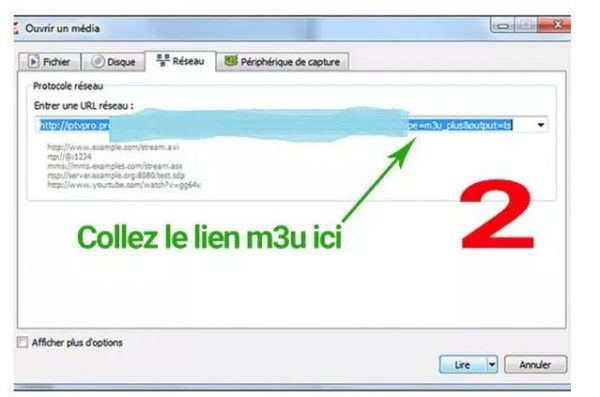
Step 5: Wait for the channels to be loaded on the device and click on your favorite channels to stream them.