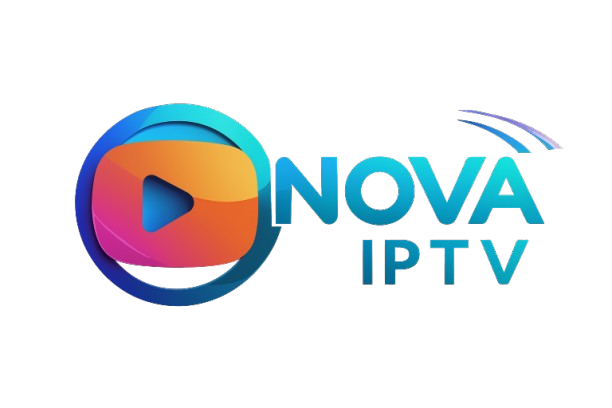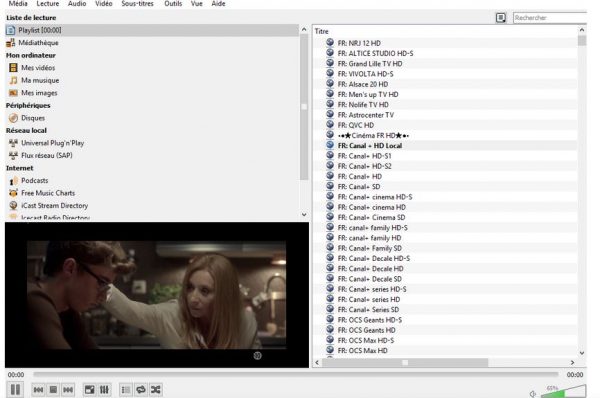SMART TV ( Samsung & LG )
How to Use IPTV Apps to Activate Your Subscription Easily
1. Smarters Player Lite – Our Top Recommendation
About the App: Smarters Player Lite is a free and user-friendly IPTV player that works on Android, iOS, Smart TVs, and Firestick. It supports login via Xtream Codes API or M3U URL. Official Download Link: https://www.iptvsmarters.com Or search “Smarters Player Lite” on the Play Store or App Store. How to Activate:- Download and install the app.
- Open the app and choose "Login with Xtream Codes API".
- Enter the details sent to you via email:
- Username
- Password
- Server URL
- Click "Add User" then "Login".

- Your channels and packages will load automatically.
2. MyIPTV Player – For Windows Only
About the App: MyIPTV Player is a free IPTV player available on the Microsoft Store. It allows you to watch IPTV using M3U playlist links. Download Link: Search "MyIPTV Player" in the Microsoft Store on your Windows PC. How to Activate:- Install the app from the Microsoft Store.
- Launch the app and go to "Settings".
- Click "Add new playlist and EPG source".
- Under Remote Channel List:
- Enter any name (e.g., NovaTV).
- Paste the M3U URL sent to your email.
- Click "Add remote list".
- Go back to main settings and select the added playlist.
- Open the "Channels" tab and start streaming.
3. Perfect Player – For Android and Windows
About the App: Perfect Player is a simple IPTV app that supports M3U playlists and allows manual channel organization. Download:- For Android: Available on Google Play Store
- For Windows: Search online or visit the official site
- Install and open the app.
- Go to Settings > General.
- Under Playlist, paste the M3U URL provided via email.
- Return to the home screen and your channels will appear automatically.
Important Notes:
- Make sure your device has a stable and fast internet connection.
- If channels don’t load, restart the app or your device.
- Do not share your subscription details with others to avoid suspension.
Using SmartOne IPTV
About the App
SmartOne IPTV is a reliable player for Smart TVs (Samsung, LG, etc.) that allows you to stream IPTV via M3U playlists.
You get a 7-day free trial, after which a one-time activation fee of about $10 USD is required.

How to Set It Up
- Download the SmartOne IPTV app from your Smart TV's App Store (Samsung or LG).
- Once installed, open the app.
- You’ll see a MAC address displayed on the screen – write it down.
- Go to the official activation page:
https://smarto_
✅ What is IBO Player?
IBO Player is a high-quality IPTV player designed for Smart TVs and streaming devices. It supports:
- M3U playlists
- Xtream Codes API
- Works on Samsung, LG Smart TVs, Android TV, Fire TV, and more
🔓 Offers a 7-day free trial, then requires a one-time activation fee (~$8–$10 USD).
📥 How to Download IBO Player
📺 For Samsung or LG Smart TV:
- Open your TV's App Store (Samsung Smart Hub or LG Content Store)
- Search for: "IBO Player"
- Install it
📱 For Android TV or Fire TV:
- Open Google Play Store or Amazon Appstore
- Search: "IBO Player"
- Or use this direct link:
🔗 IBO Player on Play Store
🌐 Official Website (For Activation):
🔗 https://iboiptv.com
⚙️ How to Activate IPTV on IBO Player
- Open the IBO Player on your TV
- On the home screen, you will see your MAC Address and Device Key (or QR Code)
- From your phone or PC, go to:
https://iboiptv.com/act.html - Enter your MAC Address and Device Key (optional)
- Click Upload Playlist
- Add your IPTV subscription using:
- M3U Playlist URL
- Xtream Codes API (Username, Password, Server URL)
- Click Submit / Upload
- Restart the IBO Player app on your TV — your content will load automatically
🎯 Features of IBO Player
- ✅ 7-day free trial
- ✅ One-time activation (no recurring fee)
- ✅ Supports Live TV, VOD, and Series
- ✅ EPG (TV Guide), Channel logos
- ✅ Xtream & M3U playlist support
- ✅ Easy and clean interface
- ✅ Parental control options
⚠️ Important Notes
- IBO Player does not provide any channels — it is just a player
- You need an active IPTV subscription from a provider
- Ensure your device is connected to the internet during activation and updates
✅ How to Set Up Flix IPTV
You can easily set up your IPTV subscription on Flix IPTV by following these steps:
1. Install and Launch the App
- Install Flix IPTV from your TV’s app store:
- Samsung/LG Smart TVs: Use the built-in app store.
- Android TV / FireStick: Use Google Play or sideload via Downloader.
- Launch the app — it will display a MAC Address on the screen.
- 💡 Tip: If you missed the MAC address:
Go to the left-side menu → Settings → scroll to User Account.
2. Upload Your M3U Playlist
On your browser, go to:
https://flixiptv.eu/mylist
Fill in the form with:
- Your TV’s MAC Address
- Your M3U URL (provided by your IPTV provider)
- Optional: Playlist name
- Click Send / Submit
3. Refresh the Playlist on Your TV
- Open the Flix IPTV app
- Go to Settings → Edit Playlist
- Select Reload / Refresh
- Click OK when prompted
- ✅ Your IPTV channels and content should now appear
💳 How to Activate Flix IPTV (After Free Trial)
Flix IPTV offers a 7-day free trial.
After the trial, activate the app for a one-time fee of €7.99 (per device).
🔗 Activation link:
https://flixiptv.eu/activation
Steps:
- Enter your MAC Address
- Pay via PayPal, card, or other available methods
- ✅ The app will be permanently unlocked on that TV/device
📝 Notes
- Flix IPTV does not provide any channels — it is only a player
- You must have an active IPTV subscription with an M3U link
- Make sure your device is connected to the internet when uploading or refreshing playlists
How to Configure the NET IPTV Application
Just go to your device’s app store, search for the app, download it, and install it.
After installation, a message will appear on the home screen asking you to visit the official website of the application to activate it.
The MAC address (which is the unique identifier of your device) will be required to activate the application.
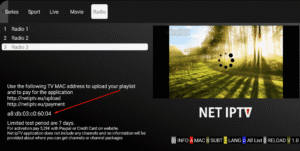
Application Website:
https://www.netiptv.eu/
Note:
The application is paid (around €5 or €6). You can test it for free for 7 days, after which payment is required.
Payment Link:
https://www.netiptv.eu/Payment
How to Upload Your Playlist:
- Go to the “Upload” tab on the NET IPTV website.
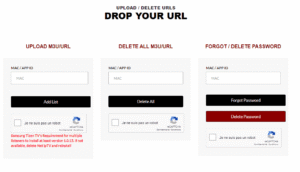
- Enter your device's MAC address (that you wrote down earlier).
- Check the “I am not a robot” box and answer the security question.
- Paste the playlist URL provided by your IPTV provider.
- Click on Add List.
- Now return to your Android TV or device.
- Wait a few moments while your provider’s playlist loads automatically.
OTT Navigator IPTV – A Powerful & Free IPTV Player
What is it?
OTT Navigator is a free and highly customizable IPTV player that works on Android TV, Fire TV, Android Boxes, and Android phones.
It allows you to stream live TV and VOD content using M3U playlists or Xtream Codes API credentials.
Official Download Link:
From Google Play Store:
https://play.google.com/store/apps/details?id=eu.wmweb.ott
If not available in your region, you can download the APK from trusted sources:
https://apkpure.com/ott-navigator/eu.wmweb.ott
How to Activate Your IPTV Subscription
Option 1: Using M3U Playlist
- Open the app after installation.
- Go to Settings from the main screen.
- Tap Provider > then Add Provider.
- Choose M3U Playlist.
- Enter a name for your playlist (e.g., NovaTV).
- Paste the M3U URL you received via email.
- Click Save or OK.
- Your channels will load automatically and appear in the main interface.
Option 2: Using Xtream Codes API
- In Settings, go to Add Provider > then select Xtream Codes.
- Enter the following details (provided via email):
- Username
- Password
- Server URL
- Click Save.
- Channels, categories, and VOD will load automatically.
Key Features of OTT Navigator IPTV
- Completely free with no intrusive ads.
- Supports both M3U and Xtream Codes formats.
- EPG (TV guide) support and category filtering.
- Smart filtering by language, genre, or source.
- Subtitle support (if included by the provider).
- Smooth playback even on mid-range devices.
Important Notes
- Double-check your M3U or Xtream Codes info before saving.
- A stable, high-speed internet connection is recommended.

ANDROID & ios (PHONE/TABLET/BOX)
 2
User: XXXXX
Password: YYYYYY
URL : http://exemple.com:8789
2
User: XXXXX
Password: YYYYYY
URL : http://exemple.com:8789
 click on sign up
click on sign up 📥 Cloud Stream IPTV Player (iPhone / iPad)
How to Download:
Open App Store, search for "Cloud Stream IPTV Player", or use:
https://apps.apple.com/app/cloud-stream-iptv-player/id1060518857
How to Activate:
- Open the app
- Tap the menu icon ☰
- Tap the + icon and choose “Load M3U file from web”
- Paste your M3U URL
- Tap Save – your channels will load automatically
Features:
- Free, simple UI
- M3U support
- Subtitle & playlist backup
- Works smoothly on iPhone & iPad
✅ iPlay TV – IPTV Player for Apple TV
Download:
From Apple TV App Store or:
https://apps.apple.com/app/iplaytv/id1446931913
Note: Paid app (~$5–$7 USD)
How to Activate:
- Open iPlay TV on Apple TV
- Select “Add Playlist” > “Add M3U Playlist”
- Paste the M3U URL from your IPTV provider
- Click Save – channels will appear
Features:
- Optimized for Apple TV
- Supports M3U & Xtream Codes
- EPG, logos, categories
- Parental control & favorites
✅ GSE Smart IPTV Pro – Advanced IPTV App for iOS & Android
Download (iOS):
Search “GSE Smart IPTV Pro” on App Store or:
https://apps.apple.com/us/app/gse-smart-iptv/id1028734023
How to Activate:
- Open the app & accept EULA
- Go to “Remote Playlists” > Tap “+”
- Select “Add M3U URL”
- Paste your M3U link
- Tap Add – your channels will load
Features:
- M3U, Xtream Codes, JSON support
- Advanced subtitles, EPG
- Chromecast, parental controls
- Playlist import/export tools
⚠️ Important: All the above apps are IPTV players only. You must use your own valid M3U or Xtream Codes credentials from your IPTV provider.

1 URL : http://exemple.com:8789
Username : XXXXX
Password : YYYYYY
click on Login
Far far away, behind the word mountains, far from the countries Vokalia and Consonantia, there live the blind texts. Separated they live in Bookmarksgrove right at the coast
OTT Navigator IPTV – A Powerful & Free IPTV Player
What is it?
OTT Navigator is a free and highly customizable IPTV player that works on Android TV, Fire TV, Android Boxes, and Android phones.
It allows you to stream live TV and VOD content using M3U playlists or Xtream Codes API credentials.
Official Download Link:
From Google Play Store:
https://play.google.com/store/apps/details?id=eu.wmweb.ott
If not available in your region, you can download the APK from trusted sources:
https://apkpure.com/ott-navigator/eu.wmweb.ott
How to Activate Your IPTV Subscription
Option 1: Using M3U Playlist
- Open the app after installation.
- Go to Settings from the main screen.
- Tap Provider > then Add Provider.
- Choose M3U Playlist.
- Enter a name for your playlist (e.g., NovaTV).
- Paste the M3U URL you received via email.
- Click Save or OK.
- Your channels will load automatically and appear in the main interface.
Option 2: Using Xtream Codes API
- In Settings, go to Add Provider > then select Xtream Codes.
- Enter the following details (provided via email):
- Username
- Password
- Server URL
- Click Save.
- Channels, categories, and VOD will load automatically.
Key Features of OTT Navigator IPTV
- Completely free with no intrusive ads.
- Supports both M3U and Xtream Codes formats.
- EPG (TV guide) support and category filtering.
- Smart filtering by language, genre, or source.
- Subtitle support (if included by the provider).
- Smooth playback even on mid-range devices.
Important Notes
- Double-check your M3U or Xtream Codes info before saving.
- A stable, high-speed internet connection is recommended.
📥 Cloud Stream IPTV Player (iPhone / iPad)
How to Download:
Open App Store, search for "Cloud Stream IPTV Player", or use:
https://apps.apple.com/app/cloud-stream-iptv-player/id1060518857
How to Activate:
- Open the app
- Tap the menu icon ☰
- Tap the + icon and choose “Load M3U file from web”
- Paste your M3U URL
- Tap Save – your channels will load automatically
Features:
- Free, simple UI
- M3U support
- Subtitle & playlist backup
- Works smoothly on iPhone & iPad
✅ iPlay TV – IPTV Player for Apple TV
Download:
From Apple TV App Store or:
https://apps.apple.com/app/iplaytv/id1446931913
Note: Paid app (~$5–$7 USD)
How to Activate:
- Open iPlay TV on Apple TV
- Select “Add Playlist” > “Add M3U Playlist”
- Paste the M3U URL from your IPTV provider
- Click Save – channels will appear
Features:
- Optimized for Apple TV
- Supports M3U & Xtream Codes
- EPG, logos, categories
- Parental control & favorites
✅ GSE Smart IPTV Pro – Advanced IPTV App for iOS & Android
Download (iOS):
Search “GSE Smart IPTV Pro” on App Store or:
https://apps.apple.com/us/app/gse-smart-iptv/id1028734023
How to Activate:
- Open the app & accept EULA
- Go to “Remote Playlists” > Tap “+”
- Select “Add M3U URL”
- Paste your M3U link
- Tap Add – your channels will load
Features:
- M3U, Xtream Codes, JSON support
- Advanced subtitles, EPG
- Chromecast, parental controls
- Playlist import/export tools
⚠️ Important: All the above apps are IPTV players only. You must use your own valid M3U or Xtream Codes credentials from your IPTV provider.

ANDOIRD BOX / MAG “ALL MODELS”
✅ How to Set Up IPTV on Enigma2 Using Putty (Telnet Method)
🔹 Step 1: Get Your Enigma2 Device IP Address
On your Enigma2 device, go to:
Menu > Setup > System > Network Adapter Settings
Look for the IP Address (e.g., 192.168.1.100)
Write it down or take a photo — you’ll need it on your PC.
📥 Step 2: Download & Open Putty on Your PC
Visit: https://www.putty.org/
Download and install Putty for Windows, then open it.
⚙️ Step 3: Connect to Enigma2 via Telnet
- Host Name (or IP Address): enter the IP you copied from Enigma2
- Port: 23
- Connection Type: Telnet
Click Open. A terminal window will appear. You may be asked to log in:
- Username: root
- Password: (leave blank unless one was set)
🧾 Step 4: Paste the IPTV Playlist Command
Copy the IPTV command (usually provided by your IPTV provider). In Putty:
- Right-click to paste the command.
- Press Enter to run it.
- Wait until it finishes installing your IPTV list.
🔄 Step 5: Restart the Enigma2 Device
In the same terminal window, type:
reboot
Then press Enter. Your Enigma2 device will reboot, and IPTV channels should appear in your bouquets.
⚠️ Notes & Tips
- Ensure Enigma2 is connected to the same network (Wi-Fi or LAN).
- Use Telnet (port 23) unless SSH is specifically required.
- If your provider gives a shell script (.sh) or
wgetline, use that instead of an M3U link. - If channels don’t show after reboot, restart the GUI manually from your device.
Far far away, behind the word mountains, far from the countries Vokalia and Consonantia, there live the blind texts. Separated they live in Bookmarksgrove right at the coast
Go to: Settings—> System Settings —> Servers—>Portals
Set Portal 1: IPTV Shop
Set Portal 1 URL ( see your E-mail )
Set Portal 2 Name leave this empty add this only If you order the second subscription
Set Portal 2 URL leave this empty add this only If you order the second subscription
Save everything
Reboot device
After the box is restarted, wait until the TV screen shows the channels.
In case you are facing any issues, please contact our support team on WhatsApp and they will help you set the subscription in your APP.
<div style="background-color: #000; color: #fff; font-family: Arial, sans-serif; padding: 30px; border-radius: 10px; max-width: 1000px; margin: auto; line-height: 1.8; font-size: 18px;">
<h2 style="color: #00ccff;">✅ How to Set Up IPTV on MYTVOnline 3</h2>
<p><strong>🔹 What to Provide to Your IPTV Provider:</strong></p>
<ul style="padding-left: 20px;">
<li>MAC Address — starts with <code style="color:#00ff99;">00:1E:B8</code></li>
<li>Find it in the box menu: <strong>Content Manager > Content Sources > Add Portal</strong></li>
<li>It’s also printed on a label on the back of your device</li>
</ul>
<p><strong>🔹 What You Will Receive from Your Provider:</strong></p>
<ul style="padding-left: 20px;">
<li><strong>Portal URL</strong>, e.g., <code style="color:#00ff99;">http://YourProvidersPortalURL.com/c</code></li>
</ul>
<p><strong>🔹 How to Enter Portal URL:</strong></p>
<ul style="padding-left: 20px;">
<li>Navigate to: <strong>MYTVOnline 3 > Content Sources > Add a Portal</strong></li>
<li>Enter the portal URL provided in the corresponding field</li>
<li><strong>Do not enter</strong> username or password</li>
<li>Click <strong>Login</strong></li>
</ul>
<p><strong>⚙️ Optional:</strong> It’s possible to change the MAC ID via <strong>Advanced Settings</strong>, but this is recommended only for advanced users.</p>
<hr style="border: 1px solid #333; margin: 30px 0;">
<h2 style="color: #00ccff;">✅ How to Set Up IPTV on MYTVOnline 2</h2>
<p><strong>🔹 What to Provide to Your IPTV Provider:</strong></p>
<ul style="padding-left: 20px;">
<li>MAC Address — starts with <code style="color:#00ff99;">00:1A</code></li>
<li>You can find it:</li>
<ul>
<li>On the sticker at the bottom of the device</li>
<li>On the Portal login screen</li>
</ul>
</ul>
<p><strong>🔹 What You Will Receive from Your Provider:</strong></p>
<ul style="padding-left: 20px;">
<li><strong>Portal Name:</strong> iptv (or any name you choose)</li>
<li><strong>Portal URL:</strong> e.g., <code style="color:#00ff99;">http://YourProvidersPortalURL.com/c</code></li>
</ul>
<p><strong>🔹 How to Add the Portal:</strong></p>
<ul style="padding-left: 20px;">
<li>Open <strong>MYTVOnline 2</strong></li>
<li>Select <strong>Add Portal</strong></li>
<li>Enter the Portal Name and Portal URL as provided</li>
<li>Leave username and password fields empty (unless provided)</li>
<li>Click <strong>Connect</strong></li>
</ul>
</div>
IPTV Smarters Pro – Powerful IPTV App for FireStick & Android Devices
What is IPTV Smarters Pro?
IPTV Smarters Pro is a free and powerful IPTV player that supports Xtream Codes API, M3U playlists, and is compatible with Android Phones, Android TV, and FireStick.
It offers Live TV, Movies, Series, and EPG in a user-friendly interface.
How to Install IPTV Smarters Pro on FireStick
Because FireStick does not support direct browser downloads, the app must be sideloaded using Downloader.
- Install Downloader App:
On the FireStick home screen, go to:
Find > Search > Type Downloader and install it. - Allow Downloader to Install Unknown Apps:
Go to:
Settings > My Fire TV > Developer Options
Enable Install Unknown Apps for Downloader. - Download IPTV Smarters Pro:
Open Downloader app and enter:
https://www.iptvsmarters.com/smarters.apk
Click Go, then install the app when download completes.
How to Activate IPTV on IPTV Smarters Pro
- Launch the app after installation.
- On the main screen, select: Login with Xtream Codes API.
- Enter the details received via email:
- Username
- Password
- Server URL
- Click Login. The app will load your IPTV content (Live TV, Movies, Series, and EPG).
Features of IPTV Smarters Pro
- Clean, easy-to-use interface
- Supports Live TV, VOD, Series, and EPG
- Multi-screen and picture-in-picture support
- Parental controls and external player integration
- Supports subtitles for VOD content
- Compatible with Xtream Codes API & M3U playlists
Important Notes
- IPTV Smarters Pro is a media player only — it does not include IPTV channels.
- You must have an active IPTV subscription from a provider.
- Always enter your login credentials correctly to avoid access issues.

OTHER DEVICE/APP
1: From the home screen of your device, hover over the Find option.

2. Click Search.

3. Search for and select Downloader.

4. Choose the Downloader app.

5. Click Download.

6. Once the app finishes installing click Open.

7. Return to the home screen and open Settings.

8. Click My Fire TV.

9. Choose Developer options.

10. Click Install unknown apps.

11. Find the Downloader app and click it.

12. This will turn Unknown Sources to On for the Downloader app. This will enable side-loading on your device.

13. Launch Downloader.

14. Click Allow.

15. Click OK.

16. Type the following URL exactly as shown here: https://www.iptvsmarters.com/smarters.apk
and click Go.

17. Wait for file to download.

18. Click Install.

19. Click Done.

20. Open IPTV smarters then select Login with Xtream codes api.
21. Enter the login details that we sent you via Whatsapp or Email or Chat
FOR TIVIMATE
1. Type the following URL exactly as shown here: https://tivimates.com/tiviapk
and click Go.

2. Wait for file to download.

Wait for the file download to finish
3. Click Install and once the installation is completed. You can open the app.
4. Click “Add Playlist” then choose “Xtream codes“
5. Enter the login details that we sent you via Whatsapp or Email or Chat
 MYTV Online 3
MYTV Online 3- What you need to provide to your service provider: MAC - ID that starts with 00:1E:B8
- The ID is displayed in the menu Content Manager > Content Sources > Add Portal
- It is also indicated on the label glued to the back of the box
- What you will receive from your service provider: Portal URL .
for example " http://YourProvidersPortalURL.com/c " - MYTVOnline 3 > Content sources > Add a portal > put the URL above in the corresponding field > Do not put a username or password > Login
- It is possible to change the ID using the Advanced Settings menu, but this is only recommended for advanced users.
 MYTV Online 2
MYTV Online 2- What you need to provide to your service provider: MAC - ID that starts with 00:1A...

When the provider asks for a MAC address, give them the MAC IDwhich starts with 00:1A.
The ID can be seen on the sticker on the bottom of the device or on the portal login screen
- Portal name : iptv
- Portal URL : What you will receive from your service provider: Portal URL .
for example " http://YourProvidersPortalURL.com/c "
Step 1: Begin by downloading and installing VLC media player on your device.
- Launch VLC on your pc, if you don't have VLC you can download it here: VLC
Step 2: Click on the Media option located at the top of the VLC player.

Step 3: Tap the network stream in the Media page.
Step 4: Enter IPTV Provider URL .
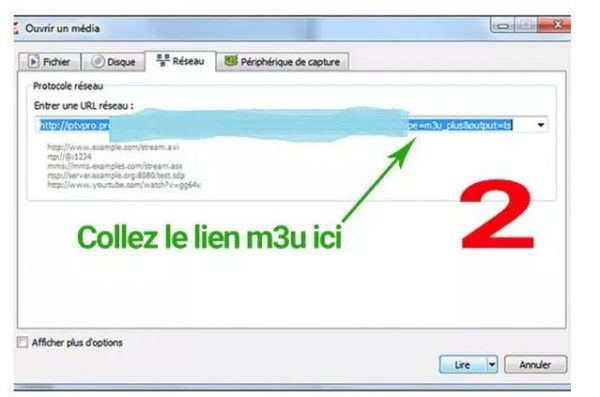
Step 5: Wait for the channels to be loaded on the device and click on your favorite channels to stream them.
Far far away, behind the word mountains, far from the countries Vokalia and Consonantia, there live the blind texts. Separated they live in Bookmarksgrove right at the coast
Far far away, behind the word mountains, far from the countries Vokalia and Consonantia, there live the blind texts. Separated they live in Bookmarksgrove right at the coast
XCIPTV – Advanced IPTV Player for Android Devices
What is XCIPTV?
XCIPTV is a modern and fully featured IPTV player designed for Android smartphones, Android TV, TV Boxes, and Firestick. It supports Xtream Codes API and M3U playlist URLs, offering a clean, customizable interface for Live TV, Movies, Series, and more.How to Download XCIPTV
- From Google Play Store: https://play.google.com/store/apps/details?id=com.nathnetwork.xciptv
- If not available in your region, download APK: https://apkpure.com/xciptv-player/com.nathnetwork.xciptv
How to Activate IPTV on XCIPTV
- Open the XCIPTV Player on your Android device or TV.
- Choose Login with Xtream Codes API.
- Enter the following details (provided by email):
- Username
- Password
- Server URL (API URL)
- Click Login. Channels, Movies, and Series will automatically load.
Features of XCIPTV
- Clean and modern UI for easy navigation
- Supports both Live TV and VOD (Movies & Series)
- Built-in EPG (TV Guide) support
- Subtitles and multi-language suppo